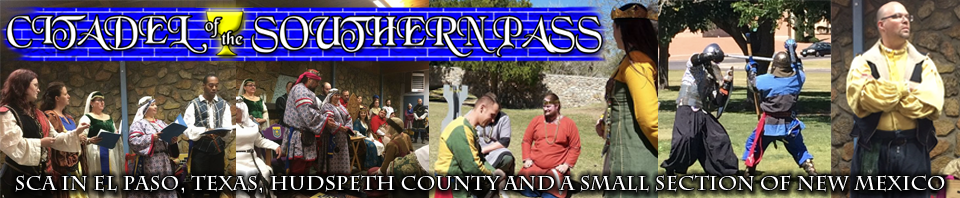Now that the barony has adopted a Google Calendar to help track and display events there are ways that you can take full advantage of its features to make sure you stay up to date on everything from Fighter Practice to A&S events and even Spring Crown Tournament. First things, first. Where do I find this new fangled calendar? It can be reached anywhere on the website by clicking on the Activities and Events menu header on the navigation bar or via this link: https://citadel.outlands.org/activities/
The calendar is displayed in two formats for you by default, one in a familiar 30-day outlook and another in an agenda list. The calendar itself has tabs on top to switch between the various formats, but we’ve already included two to help you choose one that is more visually appealing on first encountering the page.
If you have a Google Account, you can click on the Add Google Calendar or the “+ Google Calendar” button on the lower right area of the calendar display to automatically open it in your Calendar Viewer. The image below shows what the button looks like. When you click the link it will open your Calendar Viewer with a dialogue box asking whether or not you want to add the calendar to your own list. By clicking Yes, add this calendar you will now see it populate with the list of other Google Calendars to which you are currently subscribed. From here you can click on the box to the left of the calendar title. You can further customize your calendar by highlighting events related to this specific group. If you make the Barony of the Citadel of the Southern Pass’s Google Calendar blue, then all of the events that are posted under it will show up in blue. This can be incredibly useful when adding other group calendars to your list.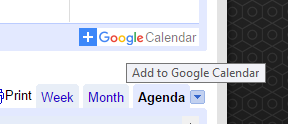
But wait a minute, I’m not from your barony you might be saying to yourself. Well, have I got some sweet news for you. If you’re not from the Citadel of the Southern Pass and only want information about a specific event from our barony, then you can easily add a single event to your own calendar. This way you can stay up to date on any changes to the event to include times, locations and details if they are available on the details section of the entry. This will also allow you to take full advantage of the departure time, route suggestions and notifications through your Google Account.
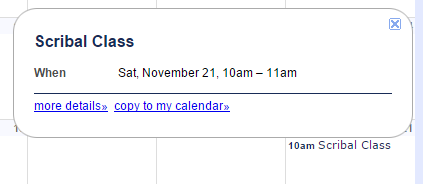
Okay, wait up, I have to have a Google Account to use all of this nifty stuff? One might proudly proclaim, “Google is the evil, oppressive empire, long live Apple Everything!” Even if you’re not part of the Google masses you can still use a Google Account to receive the notifications on whatever device you happen to be using. Even if you don’t take full advantage of all that jazzed up technology, you can at least follow the links in the details for the events or refer back to the Google Calendar located on the website without giving over a portion of your soul to the technocracy. The calendar is a lightweight “web of the all the things!” application that allows individuals to quickly make updates that get pushed across the network. That is high speed talk for the fact that it’s simple to use for those managing events and easy for us to display the most correct and up to date information. Well, only in so much as those pesky humans make sure they post the right information and keep it up to date.
NOTE: In order to integrate with your Mac OS X calendar app, you can use the following link: https://calendar.google.com/calendar/ical/southernpass.org_davmsutv8susb2i62kdm9fb2gs%40group.calendar.google.com/public/basic.ics